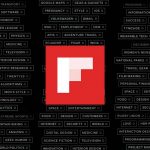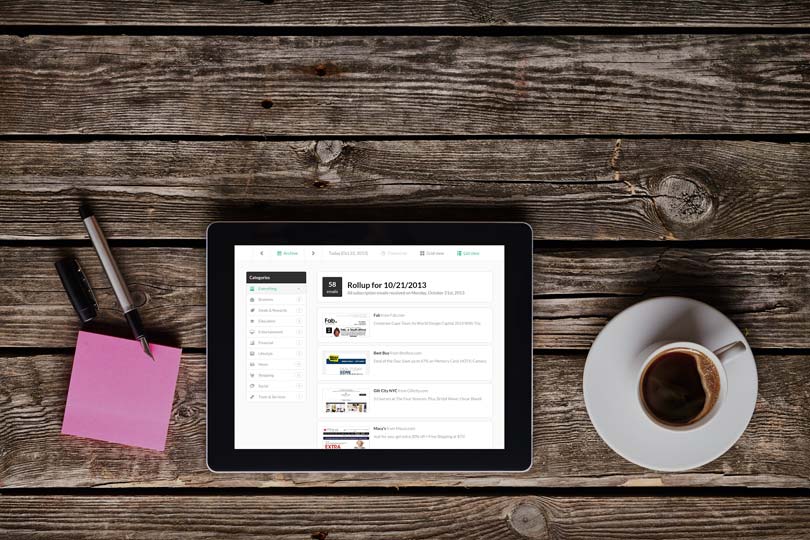Jing, my unsung hero of Screenshots and Video capture on my desktop, it’s free and always there in the header ready to assist.
Launched in 2007 by TechSmith, Jing isn’t new but included in my “Tools” series of posts as it is something I regularly use and recommend to others. I have been using Jing for a few years now; it’s perfect for quick screenshots and screen video captures, oh and it’s FREE.
How does Jing work
After hitting the free download button and installing the software, you will see Jing’s yellow icon appear centrally in the header of your browser. This is your action and control panel; here you can access settings, your file history and capture options.
Capture options for screenshots and video are very easy to use, simply select the screen area, type of capture and preview it. You have the option to add notes, highlight and then simply save it or create a link to share via instant message or email.
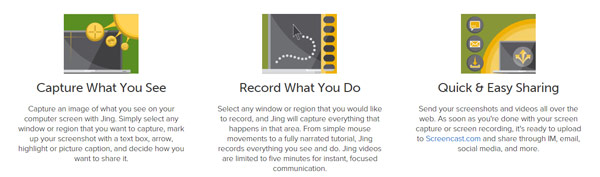
All screenshots and video capture are conveniently stored by Jing, providing an accessible historical timeline for you to refer to via the yellow icon; it really is that simple.
Hopefully, this is a discovery for any individuals or small businesses out there that are using the old school PrintScreen method or simply struggling with screenshots, files and video capture.
You can find out more about Jing here and an explainer video below.
I am not affiliated with this tool, service or business, nor is this a paid or guest post. My posts are not commercially influenced, and all opinions are my own.